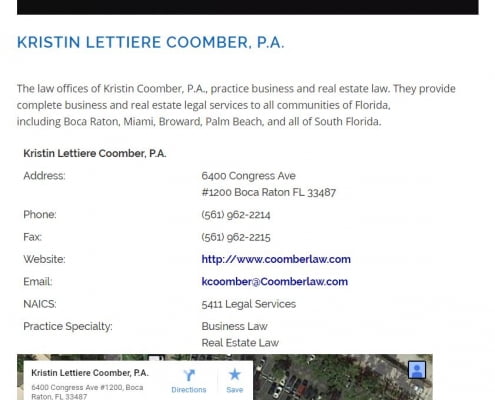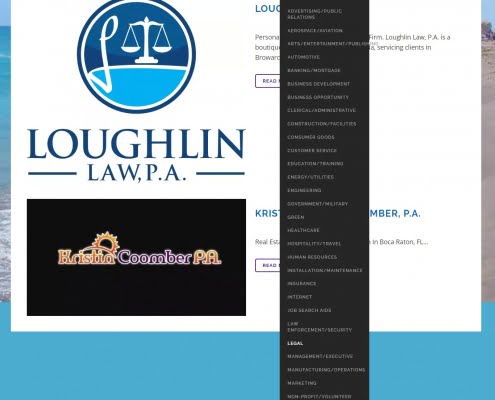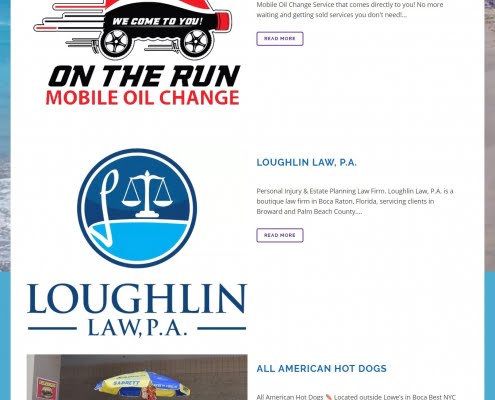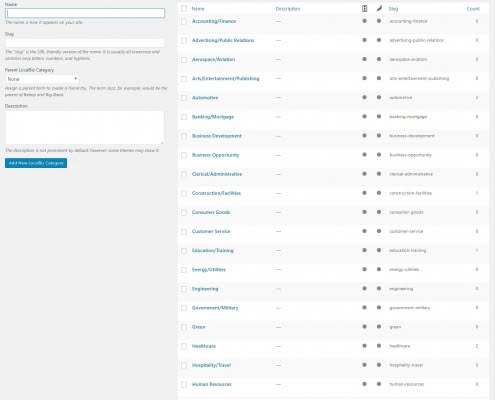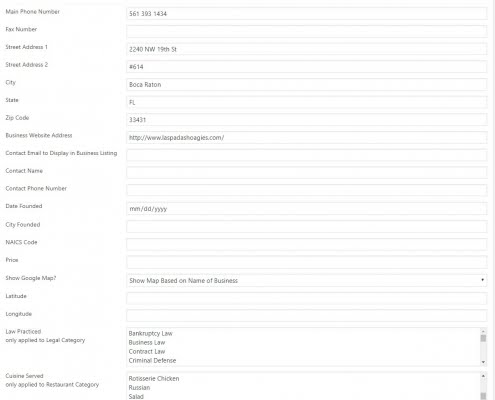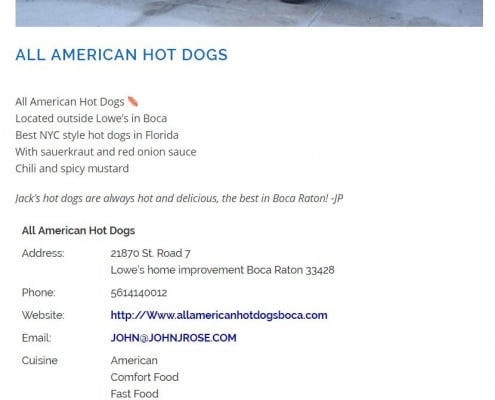Business Listing Plugin
for WordPress
by Massive Impressions Online Marketing
Plugin Description
VERSION 2 – NEW FEATURES FOR BUSINESSES RESPONDING TO THE CORONAVIRUS PANDEMIC:
- Emergency Hours
- Emergency Instructions for customers
- Standard Business Hours
- Shortcode with capability to display emergency info in multi-business views
More features are being added to the plugin now. Use the automatic WordPress update feature regularly to take advantage of upcoming features as they’re added.
![]() This Business Listing Plugin for WordPress lets sites list multiple businesses the correct way, easily, using technical best practices. A new menu branch is added that allows WordPress Users the ability to add business listings as a custom post type and manage them like Posts. New fields are exposed when editing business listings. These new fields allow recording of location and business type.
This Business Listing Plugin for WordPress lets sites list multiple businesses the correct way, easily, using technical best practices. A new menu branch is added that allows WordPress Users the ability to add business listings as a custom post type and manage them like Posts. New fields are exposed when editing business listings. These new fields allow recording of location and business type.
“I created this plugin because I wanted an easy way to list multiple businesses on a community site. It employs schemas and structured data to display the business information using best practices for search.”
– Jason Pelish
Questions and answers about this plugin can be found here:
Screenshots
Installation:
There are three ways to install this plugin: via the WordPress Directory, as a zip file, or uploaded directly to the site’s WordPress plugin directory.
Installing via the WordPress Directory of Plugins
- In your WordPress instance, while you’re logged into the backend of WordPress, navigate to the Plugins section via the Admin Menu along the left side of the browser.
- Choose “Add New” from either the Admin Menu or by clicking the button at the top of “Installed Plugins” Page.
- Search for the name of this plugin “Business Listing Plugin” using the Add Plugin Page’s search feature.
Installing this Plugin as a ZIP File
- Download the ZIP file containing the most recent version of this plugin either from the WordPress Directory or from the Massive Impressions Online Marketing website.
- In your WordPress instance, while you’re logged into the backend of WordPress, navigate to the Plugins section via the Admin Menu along the left side of the browser.
- Choose “Add New” from either the Admin Menu or by clicking the button at the top of “Installed Plugins” Page.
- Click on the button “Upload Plugin”. Locate the file on your device and select it for uploading.
- Choose To Install the plugin. Choose to Activate the Plugin.
Installing this Plugin by uploading it directly
- Unpack a the ZIP file into an empty directory on your device.
- Using an FTP application upload the contents of the ZIP file (the single directory named ‘bizlisting-manager’) into the directory on your WordPress instance where the plugins are located, typically /wp-content/plugins
- In your WordPress instance, while you’re logged into the backend of WordPress, navigate to the Plugins section via the Admin Menu along the left side of the browser.
- Find the plugin ‘Business Listing Plugin’ Underneath the plugin name click on the link ‘Activate’.
Complete the installation by configuring the plugin’s Settings:
- In the Settings Page of this plugin enter your Google Maps API Key. Keys can be obtained here: https://developers.google.com/maps/documentation/embed/get-api-key